New Method of Hiding Buttons for Groups in MIM 2016
When it comes to hiding buttons in the MIM Portal, there is only one tried and true method available – using the GlobalSearchResult page. It has been well documented in Microsoft WIKI documents (here) and FIM\MIM blogs over the years. This method works for most use cases. It simply loads a page where only the Details button is displayed. This method is versatile and works for all objects, even custom ones. The downside is that search scopes must be updated, and the URL must be individually crafted.
Specifically, for the Users page, there is also the option to hide the New and Delete buttons by modifying the membership criteria of the built-in User Administrators Set. It is easier to implement as it does not require a specially crafted URL or modifying search scopes. The limitation is that it only works for the Users page.
With the Groups page that includes the addition of Add\Remove Member and the Join\Leave buttons, the GlobalSearchResult page becomes even more limiting as those buttons are not included. But at long last, Microsoft has provided a solution that keeps those useful buttons visible!
New AllGroupTypes.aspx page
There is now a page that displays all the useful buttons that end-users love without the New and Delete buttons. The new page is named AllGroupTypes.aspx, and it can be accessed via IdentityManagement/aspx/groups/AllGroupTypes.aspx. It includes a default search scope of All Groups. If you wish to include additional search scopes, merely add the usage keyword AllGroupTypes.
Personally, I added the usage keyword to the 3 group types (Distribution, Security, Mail Enabled Security) and the 4 Membership\Ownership search scopes. This provides end-users a one-stop shop for all the most common searches for Group objects.
It is a good idea to adjust the Order property of the search scopes to make the default be the most versatile search scope available (All Groups). For instance, we would not want end users to click a link to Security Groups and have the Distribution Group scope set as default (smallest Order number).
Steps to enable end-user access
Assumptions: End-users (non-Administrators) have been granted access to read Group objects and desired search scopes related to groups.
First, update the Navigation URL property on the Homepage and\or Navigation Bar resources to point to the AllGroupTypes.aspx page.
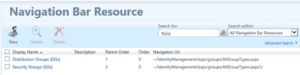
Note: Each Navigation URL must be unique. If you intend to keep links for both Distribution and Security groups, consider adding a question mark followed by a letter to differentiate the URLs.
Example: ~/IdentityManagement/aspx/groups/AllGroupTypes.aspx?a
Next, add the AllGroupTypes to the usage keyword to include additional search. This step is optional.
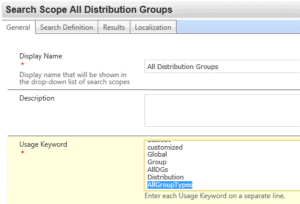
AllGroupTypes.aspx page
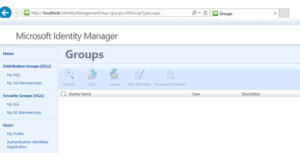
Default search scopes
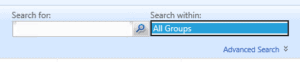
Updated search scopes
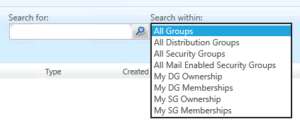
Navigation bar updates
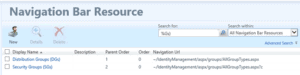
I hope you find this new method of hiding buttons for groups useful.
If your organization needs assistance with MIM, our expert team can help! Contact us here.